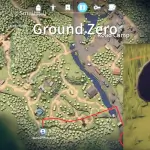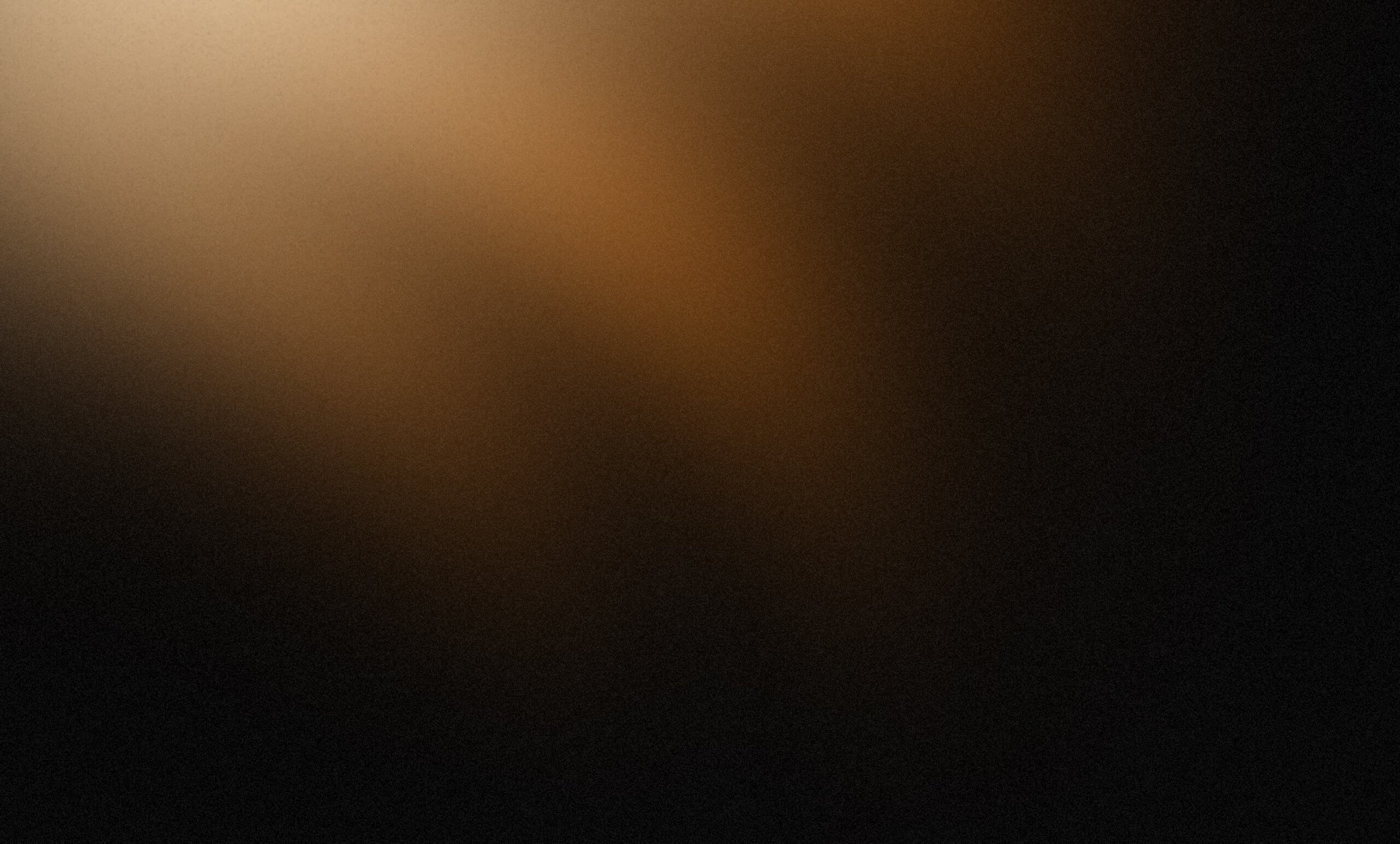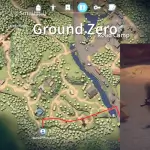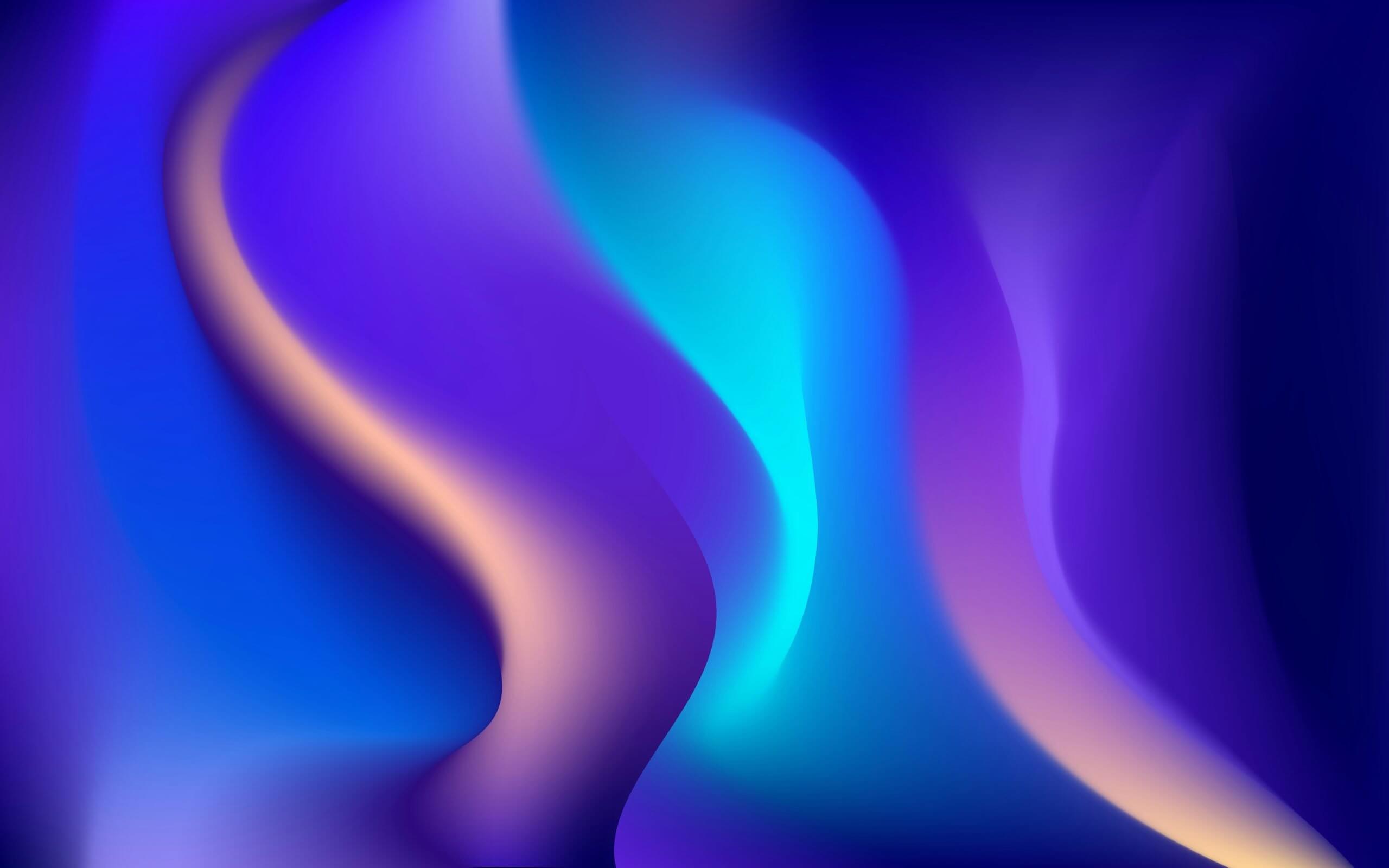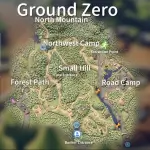Some Mac players experienced unexpected save file loss due to a cloud-save configuration error. This guide explains what happened, shows step-by-step solutions for players who haven’t lost progress yet and for those who already lost saves, and lists recommended evidence and contact steps if you need support or a refund. Follow the instructions carefully and back up your files now if you have not already.
What happened (short explanation)
An operational error in the game’s cloud save settings caused some Mac save files to be lost or overwritten. The developer has acknowledged the issue and published recovery steps and a support pathway for impacted players. If you’re on a Mac, the safest immediate action is to back up your local saves right away and follow the recovery steps below.
If you HAVE NOT lost save data — protect your saves now
Follow these GUI or Terminal steps to back up your current saves and avoid accidental loss:
GUI steps
- Close Escape from Duckov.
- Open Finder → Go → Go to Folder… and paste:
~/Library/Application Support/TeamSoda/Duckov/ - Copy the entire
Duckovfolder (or at least theSavessubfolder) to a safe location — for example, your Desktop, an external drive, or a cloud folder (iCloud/Dropbox). - Launch Steam and start Duckov. Wait for Steam’s cloud sync to finish (do not quit the game while sync is in progress).
- After sync finishes, copy your backed-up save files back
~/Library/Application Support/TeamSoda/Duckov/if instructed by the developer’s steps.
Terminal (optional, advanced)
# create a backup folder on the Desktop and copy saves
mkdir -p ~/Desktop/DuckovSavesBackup
cp -R "~/Library/Application Support/TeamSoda/Duckov/" ~/Desktop/DuckovSavesBackup/
Notes: Use quotes around paths with spaces. Only restore files after cloud sync completes, as directed by the developer.
If you HAVE ALREADY lost save data — recovery & refund options
If your saves were lost, follow these steps to attempt recovery and, if needed, request a refund:
1) Try the alternate backup location (may work for some users)
Some players have found older or automatic backups in Unity’s save folder. Check this path:
~/Library/Application Support/com.Unity-Technologies.com.unity.template.urp-blank/Saves/
If you find files there, copy them into:
~/Library/Application Support/TeamSoda/Duckov/Saves/
You can use Finder or Terminal:
cp -R "~/Library/Application Support/com.Unity-Technologies.com.unity.template.urp-blank/Saves/" \
"~/Library/Application Support/TeamSoda/Duckov/Saves/"
Then launch the game and check whether progress is restored.
2) Request a Steam refund (first option)
If the recovery methods do not work, you can request a refund through Steam. When submitting your refund request, include the note:
“Save file loss due to cloud save issue”
Attach a screenshot of the official developer announcement (if available) to support your claim.
3) Escalate to the developer if Steam denies a refund
If Steam denies the refund, email the developer with the following items (as requested by the Duckov team):
- A full-screen screenshot showing your Steam ID and Mac playtime (Steam profile interface works; you can run Steam windowed for this).
- Proof of purchase (receipt or Steam purchase history).
- A short description of what happened and the steps you already tried.
Support Email: [email protected]
The developer will review each case individually.
Additional tips & precautions
- Start a fresh save if you used very old demo saves that cause issues — old demo saves can be incompatible and lead to further problems.
- Keep multiple backups: store a local copy, a copy on an external drive, and a cloud copy if possible. Rotate backups after major sessions.
- Disable or check cloud settings: after restoring, confirm Steam cloud sync status and watch for any overwrites. If you’re unsure, back up again before quitting.
- Privacy caution: When sending Steam screenshots or save files to support, avoid including unrelated personal data; only share what’s necessary for verification (SteamID, playtime, purchase proof).
What to include when contacting support
To speed up your case, include:
- Your SteamID and Mac playtime screenshot.
- Proof of purchase or transaction ID.
- A clear timeline: when you last had a working save, when the loss occurred, and which recovery steps you tried.
- Attach any save files or backup files you still have (zipped).
- Your preferred contact email and timezone.
Conclusion
The Mac save loss issue is caused by a cloud-save configuration error, and the developer has provided concrete recovery and support options. If you have not yet lost progress, back up your ~/Library/Application Support/TeamSoda/Duckov/ folder immediately. If you have already lost saves, try the alternate Unity backup folder method, request a Steam refund with the specific note, and if needed, contact the developer with the requested evidence. Taking immediate backup actions and following the documented steps gives you the best chance of preserving or recovering your progress.